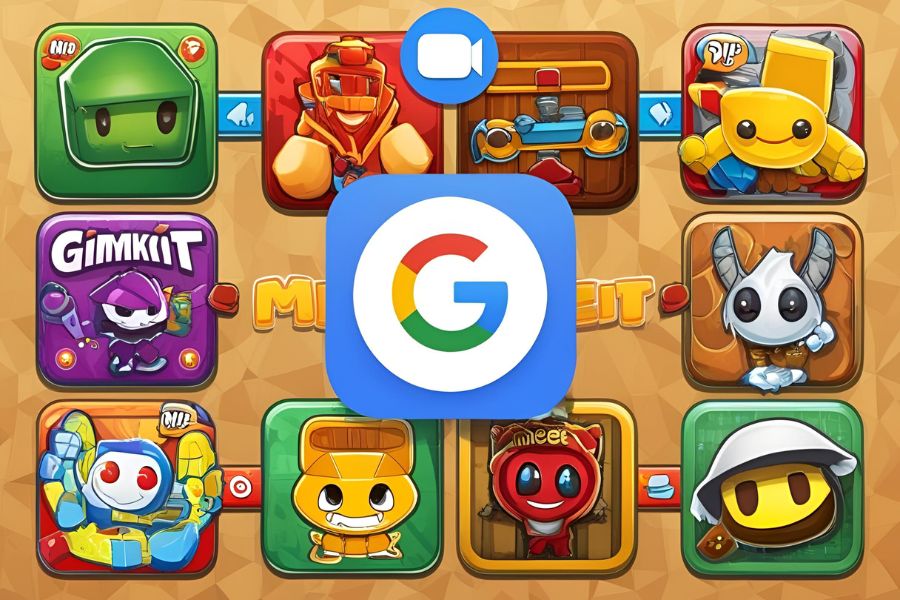Gimkit games are one of the easiest and best ways to keep students actively engaged. Learning turns into a competitive and exciting fun. With Gimkit, quizzes become fun games that help you learn. It makes learning feel more like play. It can be used in Zoom or Google Meet classes. It helps in making your lessons more entertaining and interesting for your students.
To host live Gimkit games, share your screen on Zoom or Google Meet. And allow students to join with the game code. And enjoy real-time interactive learning together.
In this guide, you will learn how to use Gimkit with Zoom and Google Meet. You will also see how to make the games fun and why it is such a good fit for online learning.
Table of Contents
Why Use Gimkit Games on Zoom and Google Meet?
If you are a teacher, you know how difficult it is to keep your students engaged in an online environment. This is an issue that can be combated with Gimkit games. Below are some reasons you should consider using Gimkit games on Zoom or Google Meet. And, you can find what are the key features of Gimkit?
Boosts Student Engagement
When you’re teaching virtually, it’s easy for students to become distracted. Gimkit games liven up your lessons. These are interactive, competitive and fun keeping the students’ attention.
Instant Feedback for Students
In Gimkit, students get immediate feedback on their answers. This is a game-changer because it helps them learn in real-time. This makes the learning process more dynamic and less passive. They can correct it right away if they get something wrong.
Synchronous Learning and Interaction
Gimkit games are designed for real-time learning. This means that students can interact with each other and with you in real-time. Live games are possible, you can encourage the students. And help the learning process unfold as the game progresses.
Fosters Collaboration and Teamwork
There are many Gimkit modes that allow students to work together in teams. It is the perfect way to foster a sense of community in a virtual classroom. Even though your students might be at home, they can still work together, strategize, and help each other succeed.
How to Host Gimkit Games on Zoom
Now we are into the specifics of running Gimkit games on Zoom. It is one of the best platforms to use with Zoom for virtual learning. Here’s a step-by-step guide on how to set up your next game on Zoom.
Before the Zoom Session: Prepare Everything
1. Create Your Gimkit Game
In the first place, you will need to create or choose a Gimkit game that fits your lesson. It’s either a custom game based on your topic or the pre-made kits. Customize the questions, and make sure everything is ready to go before your Zoom class begins.
2. Set Up Your Zoom Meeting
Schedule your Zoom meeting and ensure that screen sharing is enabled. You’ll need to share your screen so students can see the Gimkit game while they play.
3. Pre-Share the Join Link (Optional)
If you wish to save time when you are in your session. You can share the join link in the Zoom chat before you even begin the game. This will allow students to quickly access the game once it begins.
During the Zoom Session: Host the Game
1. Start the Zoom Meeting and Share Your Screen
At the beginning of the meeting, share your screen in order to show the Gimkit host view. This is the view that you will use to manage the game, see student progress. And keep track of who’s in the game.
1. Provide the Join Code to Students
After launching the game, at Gimkit Codes you find a unique join code. Share this code with your students by typing it into the Zoom chat or displaying it on your screen.
2. Students Join the Game
Students will go to gimkit.com/join on their device like mobile or laptop. Then enter the join code, and also pick a username. Then they can do a meet-up and start answering questions and playing the game.
3. Start the Game and Guide Students
Make sure most of your students have joined and then click start. Personally, you are the host and you can narrate the game, read out loud the questions and keep the energy up. Make sure to encourage students and keep them engaged throughout the game.
4. Monitor Student Progress
Watch the game’s progression and student engagement. If there’s still any challenge in understanding. It will draw your attention to who isn’t doing well. This info will help you adjust your lesson right away.
After the Zoom Session: Review and Reflect
After the game is over, look at the results with the students. Include discussion on mistakes and reiteration of the main ideas. You can also gather feedback from your students to see how much they enjoyed the game and what could be improved next time.
How to Host Gimkit Games on Google Meet
If you are using Google Meet, the process of hosting a Gimkit game is similar. Follow these steps to get started:
Before the Google Meet Session: Get Ready
1. Create Your Gimkit Game
Just like Zoom, before your Google Meet session. Create or choose a Gimkit game. Customize it to fit your lesson, and make sure it’s ready for your students to play.
2. Set Up Google Meet
Ensure that you have permission to share your screen and start your Google Meet session. You’ll need to display your Gimkit host view on your screen so students can follow.
3. Share the Join Link
First, drop the Gimkit link in the Google Meet chat. This will save you time and ensure students can quickly join the game.
During the Google Meet Session: Play the Game
1. Share Your Screen
To share your Gimkit game in Google Meet, click “Present now”. And decide to share your whole screen or just the window displaying your game.
2. Provide the Join Code
As with Zoom, Gimkit Dashboard will give your students a unique join code. Share the code in the Google Meet chat or display it on your screen for easy access.
3. Students Join the Game
To join the game, students visit gimkit.com/join and enter the code.
4. Start the Game and Guide Students
It starts once everyone has joined. Narrate the game, explain the questions, and keep the excitement high throughout the game.
5. Monitor the Game’s Progress
You will watch the game progress and text your students as they play. It shows you how much they understand so you can adjust your lesson.
After the Google Meet Session: Discuss and Reflect
Discuss the results and see where learning opportunities could be supplemented after every game. Use this as an opportunity to reinforce important concepts and gather feedback from your students.
Tips for Engaging Gimkit Games on Zoom and Google Meet
To make your Gimkit games more engaging, here are some tips for teachers:
1. Choose the Right Game Mode
Classic, Team Mode and Trust No One are different game modes offered by Gimkit. For live sessions, Team Mode is great for collaboration and friendly competition. Classic Mode is perfect for quick, fast-paced learning.
2. Keep the Pace Fast
It’s easier for students to lose focus in online classes. Keep the game moving quickly, and aim for shorter rounds to maintain excitement and engagement.
3. Encourage Friendly Competition
Make use of the competitive nature of Gimkit to motivate students. Laborious effort is given to correct answers and to celebrating progress. This helps students feel more connected and excited about learning.
4. Use the Chat Feature Wisely
There are chat tools in both Zoom and Google Meet that allow you to talk with students. Use the chat for quick updates, encouragement, and answering questions. But don’t let it become a distraction during the game.
5. Incorporate Breaks if Needed
If you will be playing multiple rounds then add short breaks between rounds. This helps keep students refreshed and avoids the tired.
Troubleshooting Common Issues When Hosting Live Gimkit Games Online
Sometimes during Gimkit games during live sessions, technical issues can cause disruptions. Here are some common problems and ways to fix them:
Students Having Trouble Joining
Make sure that the game code is shared correctly in the chat and that students are entering it at gimkit.com/join. If issues persist, have students refresh their browser or check their internet connection. Pair them up with another student if necessary.
Screen Sharing Lag or Freezing
See if your internet speed is fine, close unnecessary apps. If freezing continues, pause the game, restart screen sharing. Or try sharing just the browser window rather than the entire screen.
Devices Not Syncing
Check the students’ Wi-Fi or have them refresh their device/browser. If the game is slow for most students, pause it and wait for them to catch up.
Audio Issues
Check that your microphone and speakers are turned on properly. Have students check their audio settings as well. If problems persist, consider using chat to communicate until resolved.
Managing Student Questions & Engagement in Chat
There are many EdTech tools work with Gimkit. To keep the chat focused and organized during a Gimkit game. Here are major tips to keep in mind.
Set Expectations
State the purpose of the chat (questions, game related feedback). Keep personal chats outside of class time.
Monitor Actively
Be online in the chat often and answer questions as quickly as possible. Having a co-teacher monitor can help manage it efficiently.
Use Chat for Engagement
Post encouraging messages, share leaderboards. Or ask fun questions to keep the energy up.
Control Pace
If the chat is getting too slow, mode or reactions are a better option than constant messaging.
This will allow you to effectively handle the chat and solve technical issues to make the Gimkit session smooth and engaging.
Conclusion
A fun and interactive way of hosting Gimkit games on Zoom and Google Meet. Especially, when your virtual classroom gets boring. The games are simple to set up and there is a special way to learn and get feedback in real time. Using Gimkit can help you to keep your students on the right path. Especially when it is included in your online lessons. It is exciting and makes them want to learn.